Account Management
Change or Forgot User Name
TDS allows you to change your Online Account User Name to something that’s easier for you to remember (like a personal email address). Any user can change their user name. Account Administrators can also change User Names for other users on the account.
Change Your Own User Name
- Log in to your TDS Online Account (click My Account/Login from the top of any TDS page).
- From the Manage Account menu, select Change User Name.
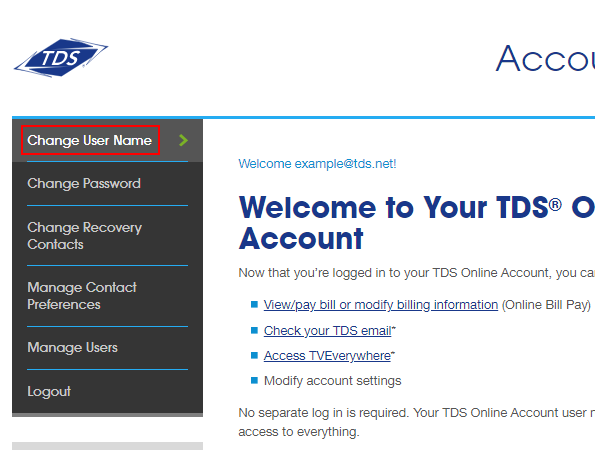
- If a mailbox is not associated with this user name, you’ll be able to change it on the next screen. If the option to enter a personal email address is greyed out, that means there is a TDS mailbox associated with the current user name. You’ll either have to remove the mailbox that’s associated with that user name or add an additional user to your account rather than change the user name.
- Enter your email address, then click Change User Name.
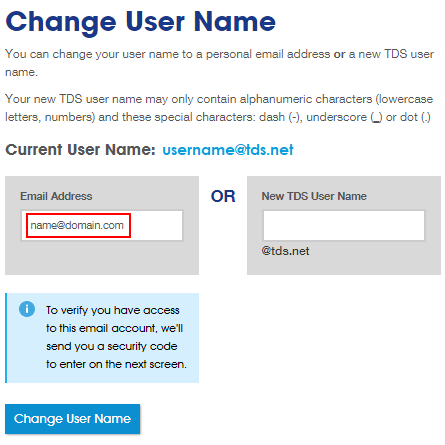
- A security code will be sent to the email address that you’ve designated as your user name. Once you receive the security code, enter it in the box and click continue.
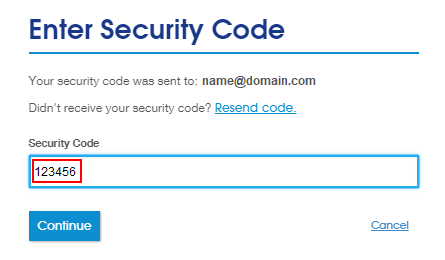
If the option to enter a personal email address is greyed out, that means there is a TDS mailbox associated with the current user name. You’ll either have to remove the mailbox that’s associated with that user name or add an additional user to your account rather than change the user name.
If you need additional assistance, please contact Technical Support at 1-877-422-5282.
Change User Name for Another User
*Only users with Account Administrator rights can change user names for other users.*
Take note: Automatic notifications of account changes are not sent to the users on your account. Therefore, you may want to communicate the changes you are making to the specific users.
- Log in to your TDS Online Account (click My Account/Login from the top of any TDS page)
- From the Manage Account menu, select Manage Users to see all users on your account.
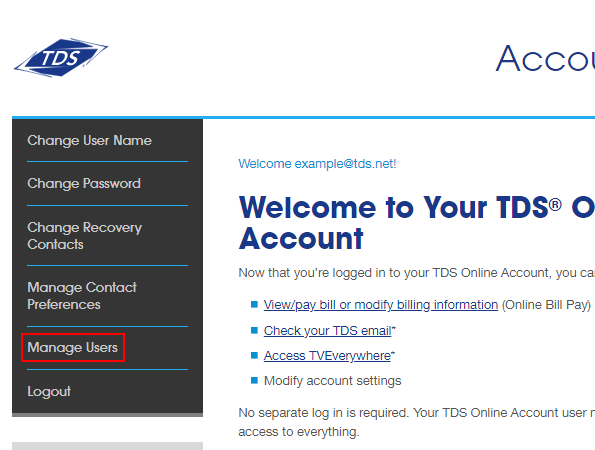
- On the Manage Users screen, scroll down and click the Edit button next to the user name that you wish to change.
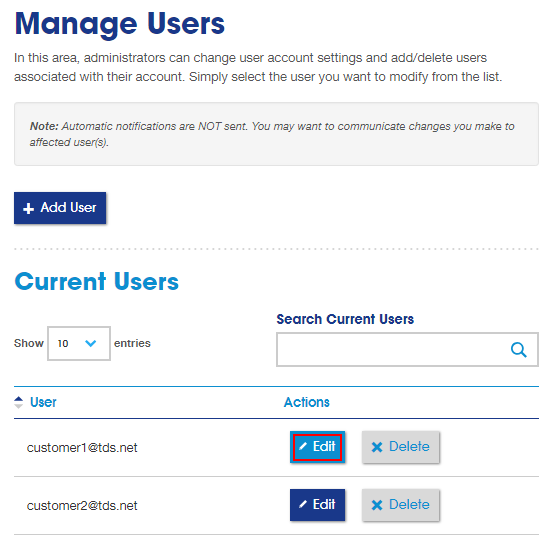
- Under Account Settings, select the No option next to “Create a mailbox for this user”.
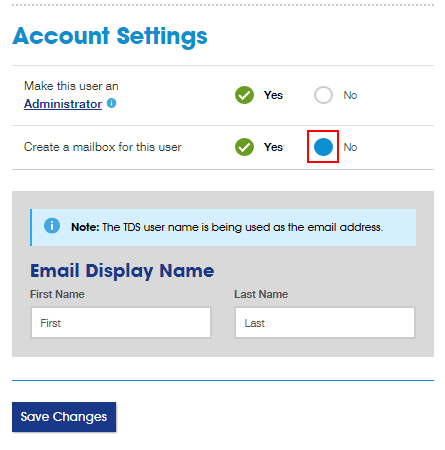
- Click Remove Mailbox on the confirmation screen.
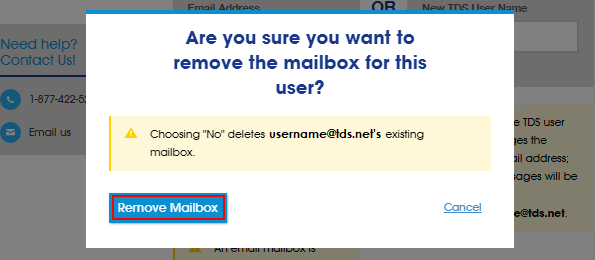
- Enter a different TDS user name or a custom (personal) email address in the Email Address field. Then click Save Changes.
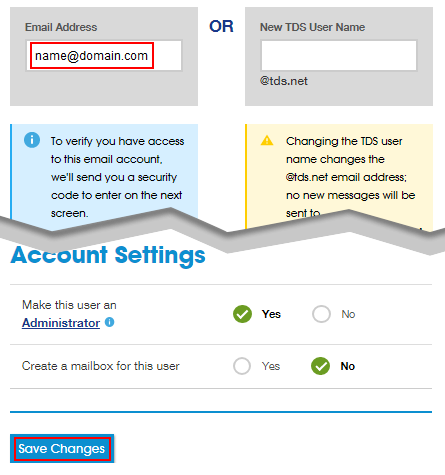
- If you’re entering a custom (personal) email address, a security code will be sent to the email address that you’ve entered. So, if you are changing the user name on behalf of another user, you’ll need access to that email address that you enter. Or, have the user change their user name themselves.
Once you receive the security code, enter it in the box and click continue.
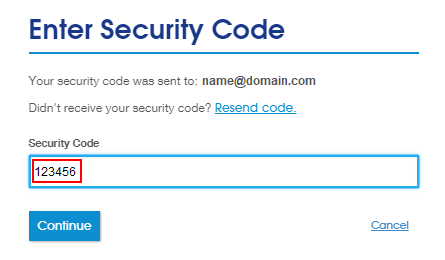
If you need additional assistance, please contact Technical Support at 1-877-422-5282.
Forgot User Name
If you forget the user name for your TDS online account, you can easily recover it using your account number or recovery contact information (if it’s set up for your account).
Here are the steps to recover your user name:
- On HelloTDS.com, select one of the menu options under My Account, to get to the Secure Login page. On that page, click on the Forgot user name? Retrieve it link that’s under the blue Continue button.
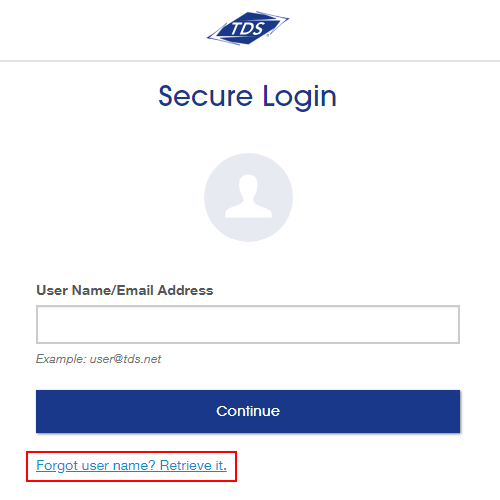
- On the Username Recovery page, you can either enter your account number or choose to have a security code sent to you. Choose the option you want, and click continue.
Recover Username Using Account Number
- Enter your account number and click Continue.
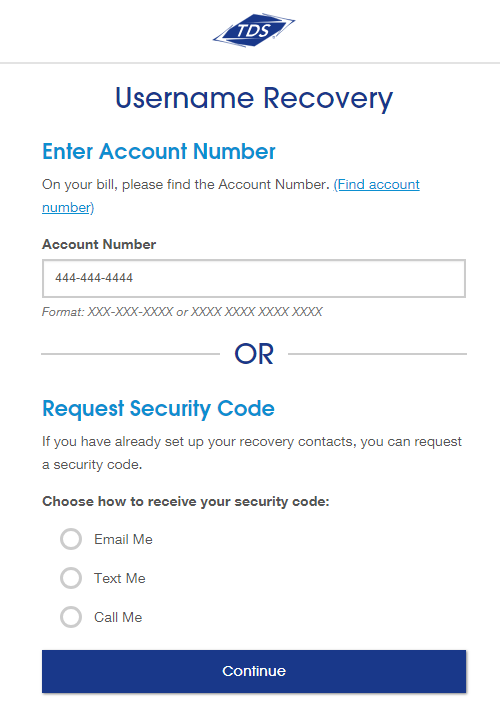
- On the next page, enter your account PIN and click Continue.
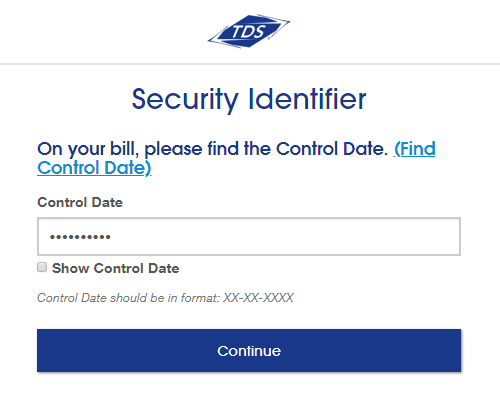
Recover Username Using a Recovery Contact
- Choose how to receive your security code and then enter your email address or phone number and click Continue.
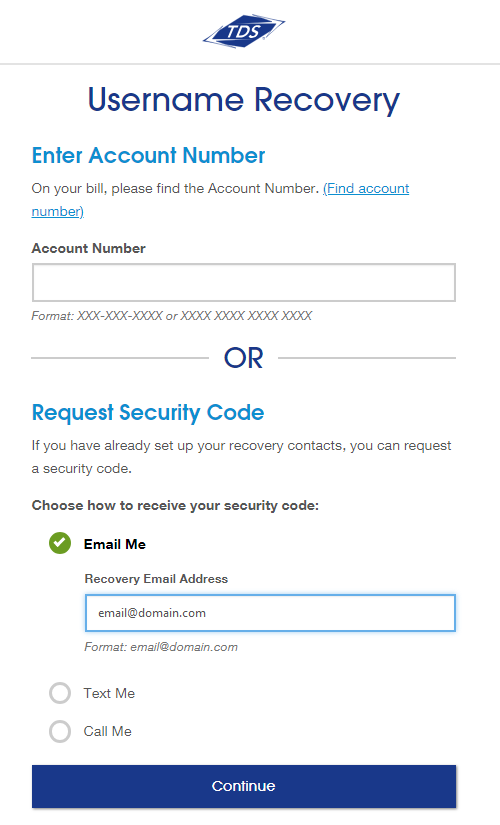
- A security code will be sent to your selected method. Once you receive it, enter it in the Security Code box and click Submit.
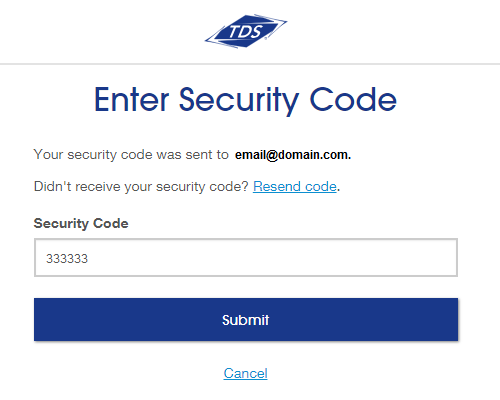
- Enter your account number and click Continue.
- On the Choose an account page, select the user name that you want to use to log in.
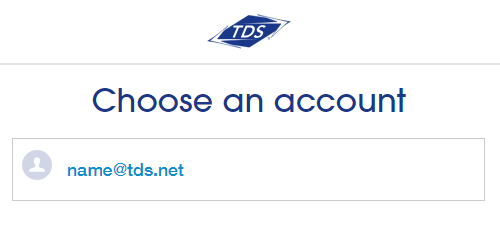
- On the Secure Login page, enter the password associated with the user name and click Sign in.
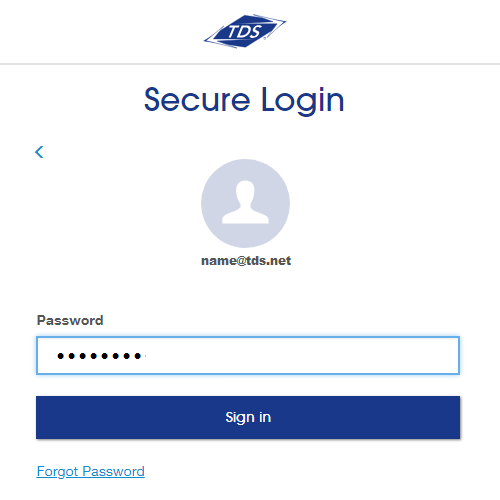
If you don’t know your password, click Forgot Password link to reset.
Looking for something else?
TDS is in your Community
Colorado, Nevada, New Mexico, Oregon, North Carolina, and Utah.
Find out for yourself what TDS has to offer for you.


