Account Users
Add or Remove User
*Only Account Administrators can add/remove users on an account.*
Take note: Automatic notifications of account changes are not sent to the users on your account. Therefore, you may want to communicate the changes you are making to the specific users.
Remove a User from Account
- Log in to your TDS Online Account (click My Account/Login from the top of any TDS page).
- From the Manage Account menu, select Manage Users to see all users on your account.
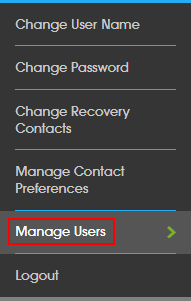
- Under the Current Users section, click delete next to the user name you would to remove.
Note: Deletion cannot be undone and will remove any email connected to the account.
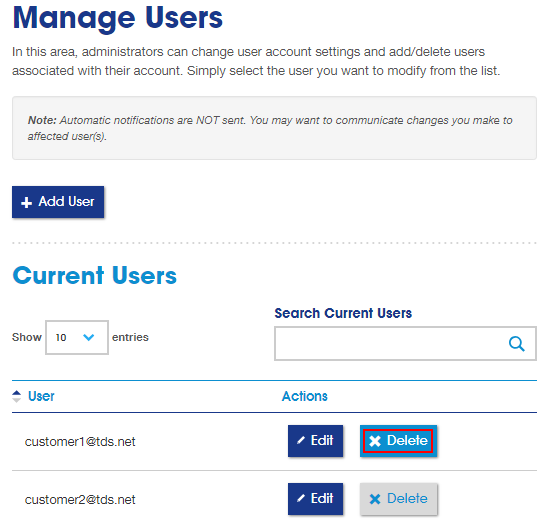
- A successfully deleted message will appear.

In case of accidental account deletion, contact Technical Support at 1-877-422-5282.
Add a User to Account
- Log in to your TDS Online Account (click My Account/Login from the top of any TDS page)
- From the Manage Account menu, select Manage Users to see all users on your account.
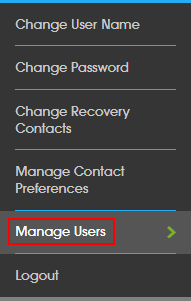
- Click the Add User button located in the top portion of the page.
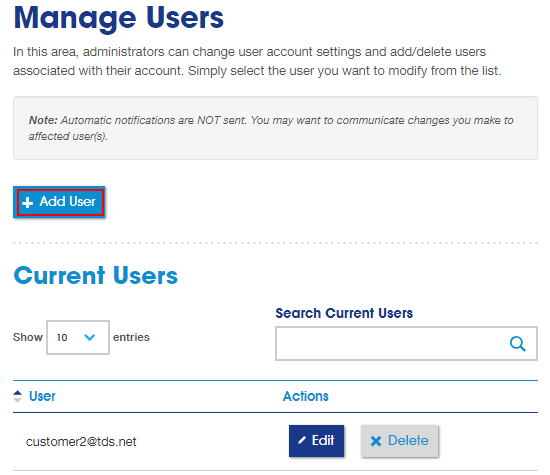
- Create the desired user name and choose the applicable settings:
- Email Address or New TDS User Name.
- If you have an email address, and want to use that as your TDS user name, enter it in the Email Address field (Note: you need to have access to that mailbox when creating the user, as a security code will be sent for verification).
- Otherwise, use the New TDS User Name field to create a “@tds.net” user name.
- If you want the user to have Administrator Rights (so they can access Online Bill Pay and manage others users), select “Yes” next to Make this user an Administrator.
- If you create a TDS User Name: you can choose to make your user name an email address by selecting “Yes” next to Create a mailbox for this user.
- Email Address or New TDS User Name.
- Click Add User to create the user. You’ll see a confirmation message with the temporary password.
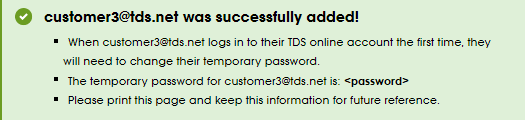
If you need additional assistance, contact Technical Support at 1-877-422-5282.
Looking for something else?
TDS is in your Community
Colorado, Nevada, New Mexico, Oregon, North Carolina, and Utah.
Find out for yourself what TDS has to offer for you.


