Performance
Improve your Wi-Fi speed
Walls, floors, microwaves, and even fish tanks can weaken a wireless connection and slow down your Wi-Fi. If you’re experiencing slow speeds or having coverage issues around your home we have some tips. Start by completing a speed test to determine the connection speed you are receiving.
*TDS customers can purchase a supported mesh Wi-Fi network to ensure stronger Wi-Fi coverage throughout your home.
Troubleshooting Matrix
Problem |
Things to Try |
Frequent connection drops |
Move device closer to the router |
Move the router so that it's closer to your device |
|
If you are connected on the 2.4GHz band, and you see other networks, power cycle your router to select a new channel |
|
If you are using a device that stays in one place, like a game console, consider connecting with a network cable instead |
|
Check for things that can cause interference, like baby monitors, Bluetooth connections, or microwave ovens, turn them off to see if the problem goes away. |
|
Slower than expected speeds |
Move closer to the router--the 5GHz range (that supports faster connections) is smaller than the 2.4GHz range  |
Age of device - Wi-Fi capabilities have changed rapidly--older devices may not allow you to connect at the fastest speeds. Here are some example devices and their expected maximum connected speed over Wi-Fi : |
Ethernet Connections are the Fastest
- The best way to maximize speed is to connect your devices through an Ethernet cable. There’s often some degradation in speeds between the hardwired connection and a Wi-Fi connection.
Modem Placement
- Placement of your Wi-Fi router is very important. TDS’ top recommendations are:
- Place the modem/router in the center of your home on the first level
- Off the ground and in a room where the internet is frequently used.
- Avoid placing your modem/router near physical barriers that can disrupt the Wi-Fi signal. Here are some of the top signal disrupters.
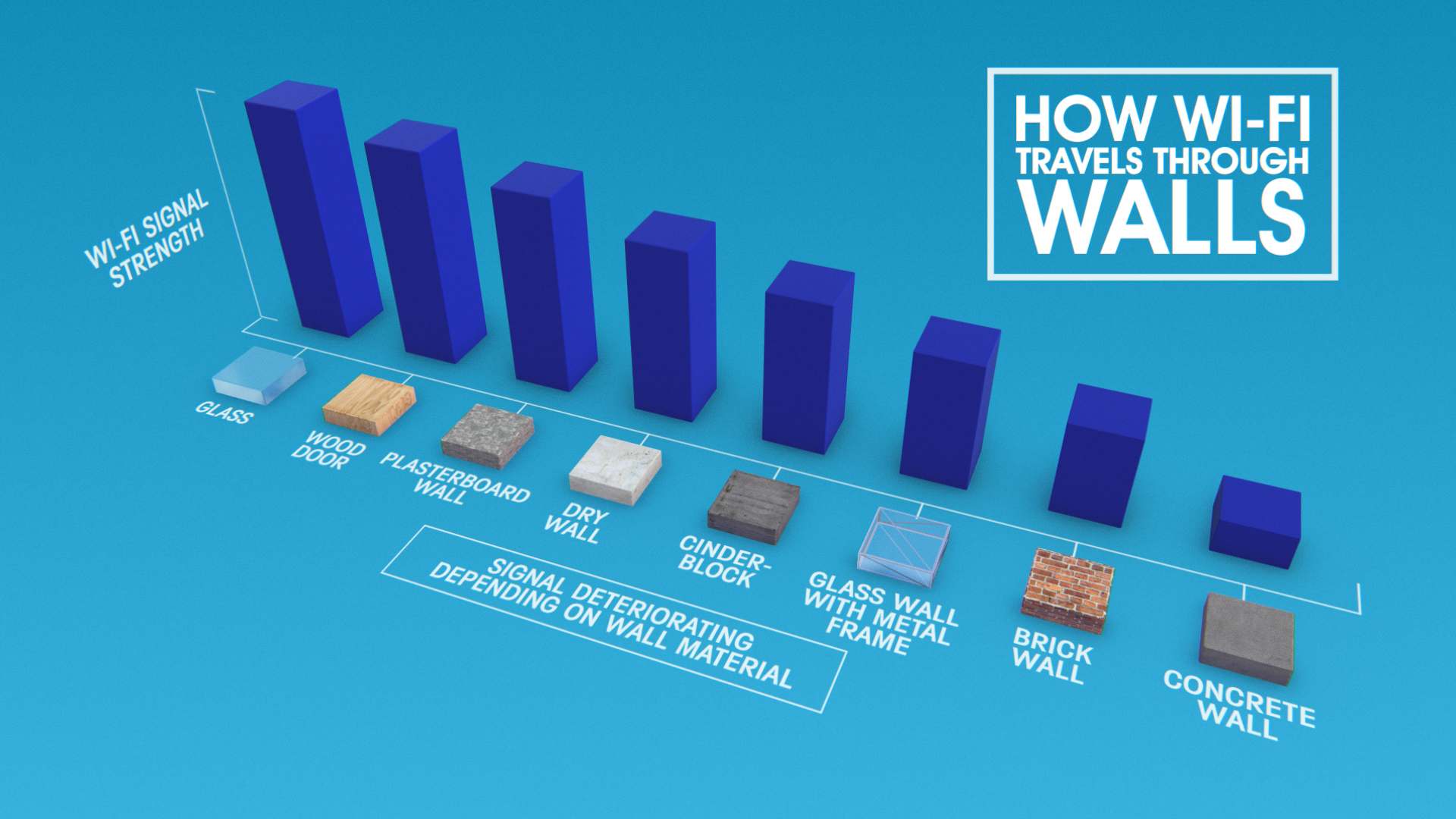
Check your devices
- Each device connected to your Wi-Fi is taking up a portion of your available speed.
- Some older devices don’t have the required network adapter to process faster speeds. Check your device manufacturer’s website or manual for details.
Secure your Network
- Make sure your Wi-Fi networks have a password so only authorized devices are utilizing your bandwidth.
TDS is in your Community
Colorado, Nevada, New Mexico, Oregon, North Carolina, and Utah.
Find out for yourself what TDS has to offer for you.


