How to use TDS TV+
Pausing, Rewinding, and Fast-Forwarding
TDS TV+ allows users to pause, rewind, and fast-forward shows while watching a show. You can even rewind an already in-progress show you just tuned to. Here’s how:
- Press the OK button on your remote to pause live TV. Press OK again to resume watching tv.
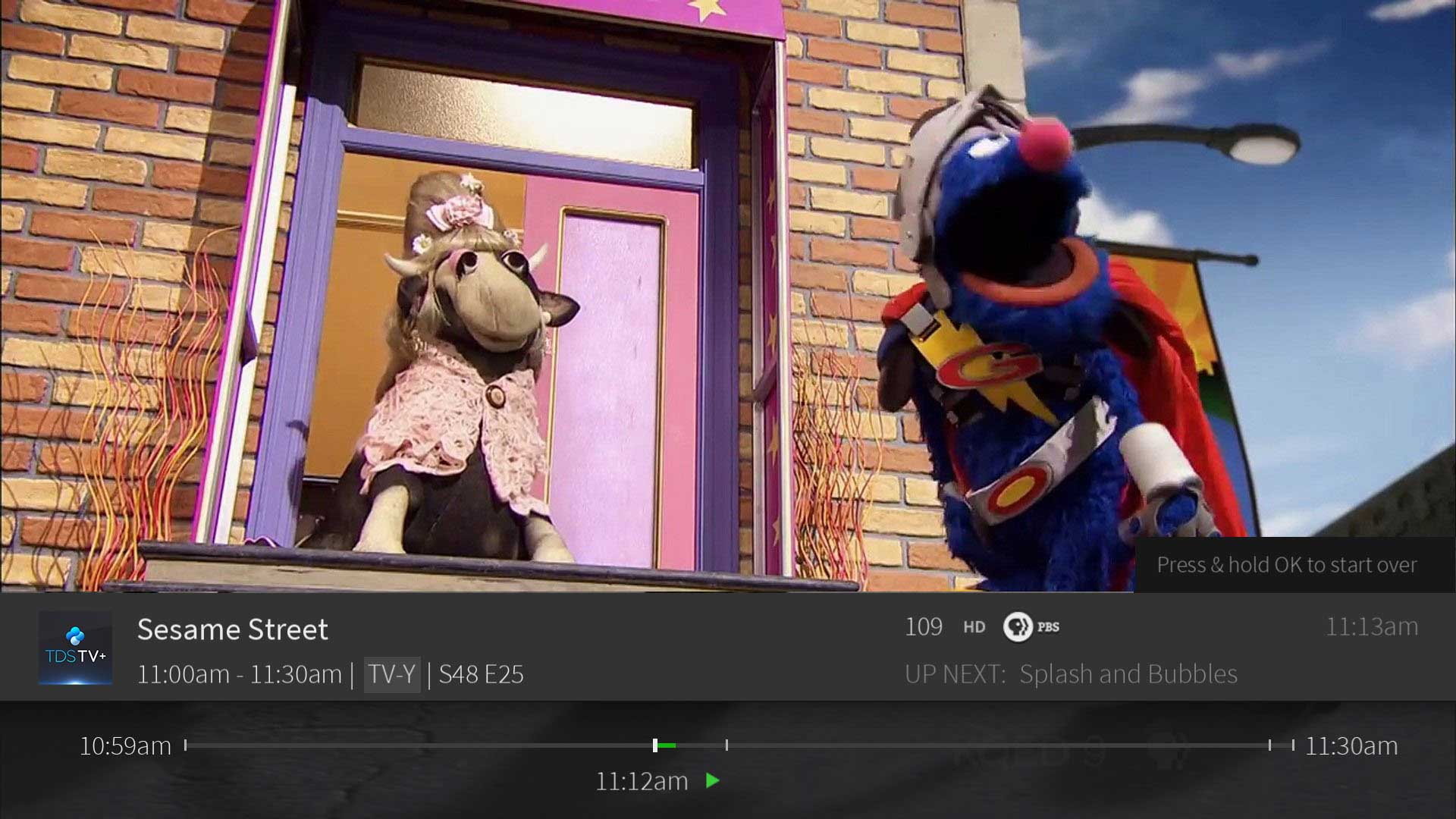
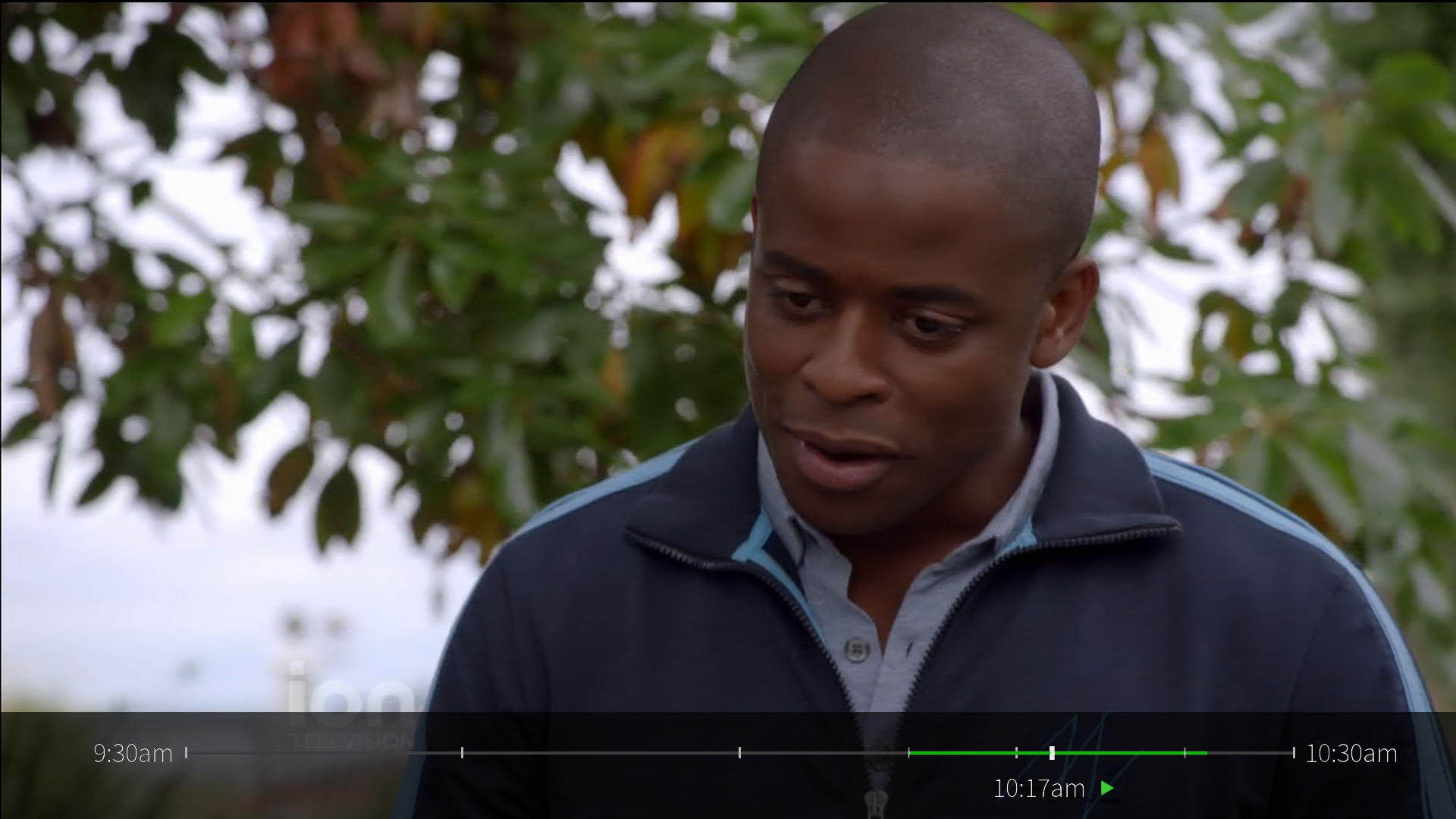
- When pausing live TV, you see a green bar showing a one-hour period. The green segment shows the portion of the hour that has been saved by your TDS TV+ Receiver. The thick white line marks your current point in time. When the white line is back in the green segment, you’re “behind” live TV.
- You can rewind and fast-forward up to three times for three different speeds. Press OK to resume watching at normal speed.
- On Screen Features: a pop-up screen to Rewind, Fast Forward, Advance (skip forward 30 seconds) or Replay (skip back 7 seconds). You can also use this feature to start over programs or jump to live TV
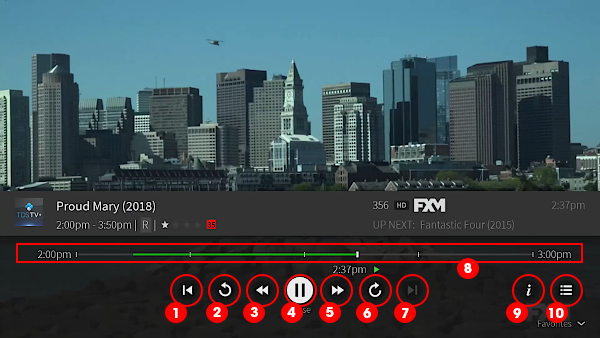
Controls:
- Start Over- Starts the show from the beginning (when available)
- Replay- Jumps back using seven-second intervals
- Rewind- Rewinds playback
- Pause/Play- Pauses while playing, plays while paused
- Forward- Fast-forward playback
- Advance- Jumps forward using thirty-second intervals
- Go to Live- Jumps to current "live" show point
- Timeline- The green segment generally indicates what portion of the show can be controlled
- Info- Same as pressing the 'Info' button
- Guide- Same as pressing the 'Guide' button

