TDS TV+ Support
TDS TV+ Apps on Your Devices
TDS TV+ app works on a number of smart devices and smart TV’s. To find out if TDS TV+ app will work on your device, search the app store for the TDS TV+ app.
- Android Phones/Tablets
- iPhones/iPads
- Amazon Fire TV Sticks
- Apple TV
- Nvidia Shield
- Android Mi Box
- Smart TVs*
*For smart TV’s running Android OS or Apple OS, the TDS TV+ app should be available for download. To confirm availability, customers should search for TDSTV+ in the app store. The TDS TV+ app may not work on certain devices.
Steps to download the TDS TV+ app
- Make sure that you're using a supported device, and that your operating system is up to date.
- Download the TDS TV+ app from the App Store onto your personal device (phone, tablet, etc.)
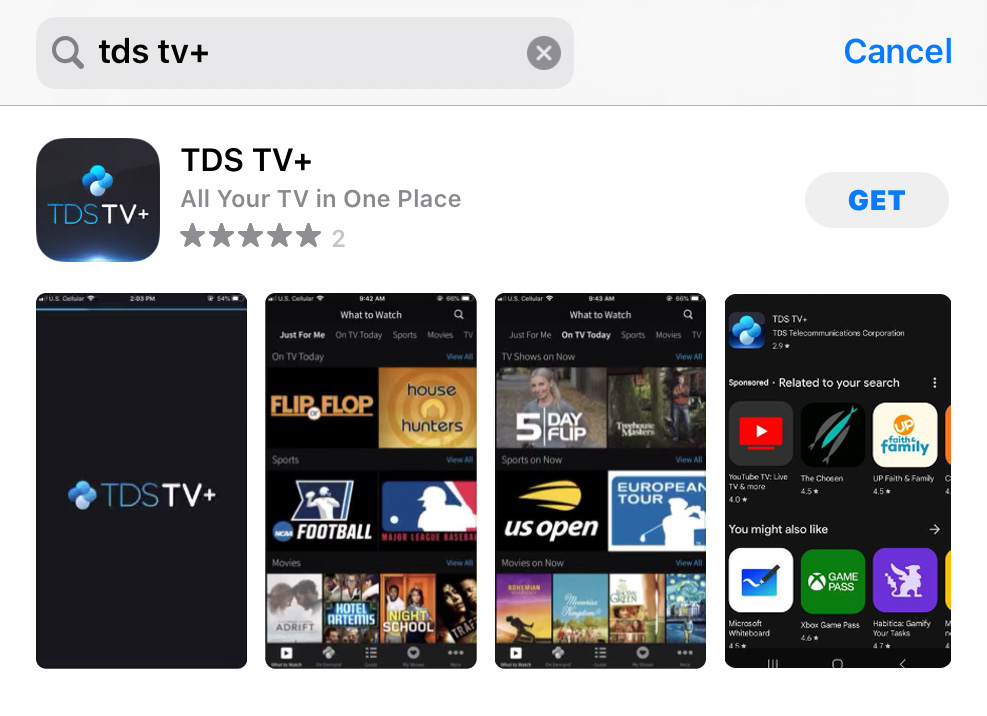
- Enter the username and password credentials for your TDS online account.
- Follow the on-app instructions to start watching TDS TV+
Once you've logged in to your TDS TV+ app on a new personal device, the device will be automatically added to the personal device list in My Account.
TV Everywhere: Watching live TV on TDS TV+ app is limited to your home internet network. TV Everywhere allows you to access programming by signing in to a broadcaster's website and streaming content directly from them. TV Everywhere is available outside of you home internet network. Learn about TV Everywhere.
Note: TDS TV+ allows for 7 streaming devices to be connected and 5 concurrent streams are allowed. Some programming may required a TDS TV+ Set-Top Box to view, including MAX and Cinemax. Some programming limitations may apply.
How to Remove a Personal Device from your TDS TV+ MyAccount
Note: Only accounts administrators can remove personal device from My Account.
- When you're logged into My Account, Click on Services.
- Within my TV area there is an option to select 'View Personal Devices.'
- On this page there's a listing the personal devices associated with your account.
- There will be a 'remove' option next to each device.
- Click 'remove' on the device you wish to remove from your account.
Search All Topics
TDS is in your Community
Colorado, Nevada, New Mexico, Oregon, North Carolina, and Utah.
Find out for yourself what TDS has to offer for you.



