ID Monitoring
Setting up ID Monitoring
TDS® Internet Security Suite ID Monitoring protects your accounts, passwords, and online identity. You’ll be able to secure your personal data with data breach monitoring and make signing into your accounts easier and safer with the password vault.
Monitor your email addresses, usernames, social security number, credit card number, phone number, bank account number, passport number and driver’s license number. TDS Internet Security Suite ID Monitoring will send notifications if your information appears in a data breach.
To add items for monitoring:
- Open the TDS Internet Security app.
- On the home screen, under ID Monitoring, select Monitoring.
- Select + Add item.
- The first item you add for monitoring must be your email address. This email address will also be where TDS Internet Security Suite sends notifications if your information appears in a data breach.
- An email with a confirmation link has been sent to the address you entered. Open the email and confirm your email address. Once confirmed, the email address will be used as your contact email address.
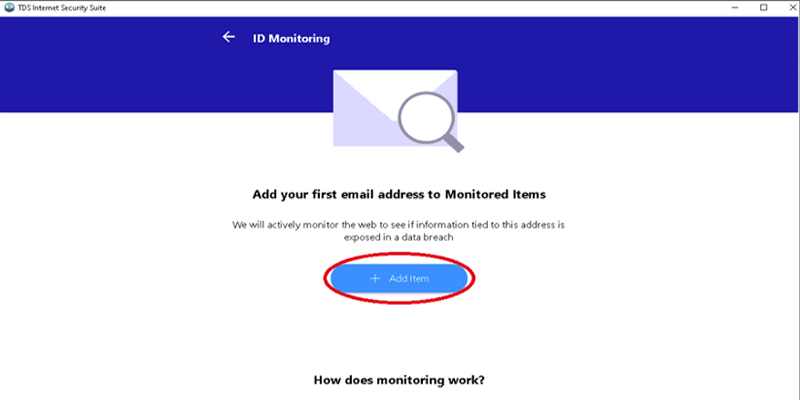
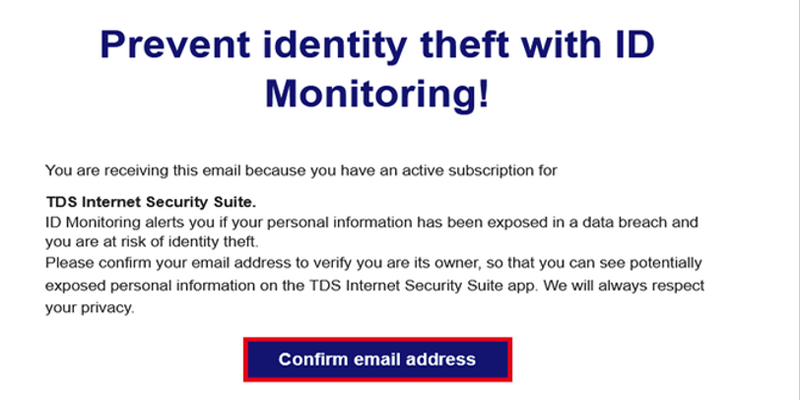
- Select the type of item you want to add for monitoring.
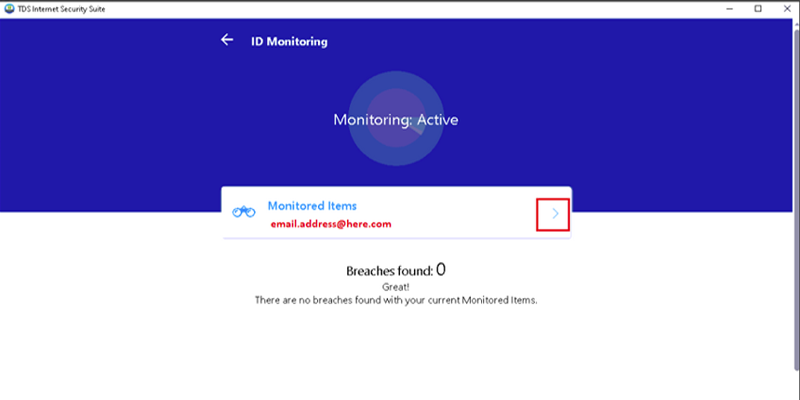
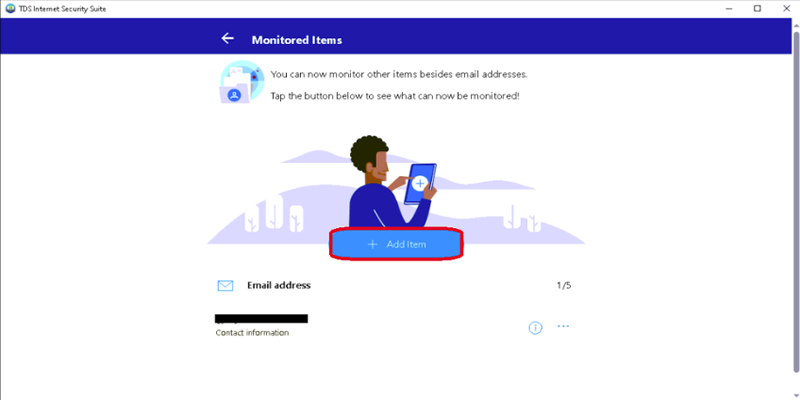
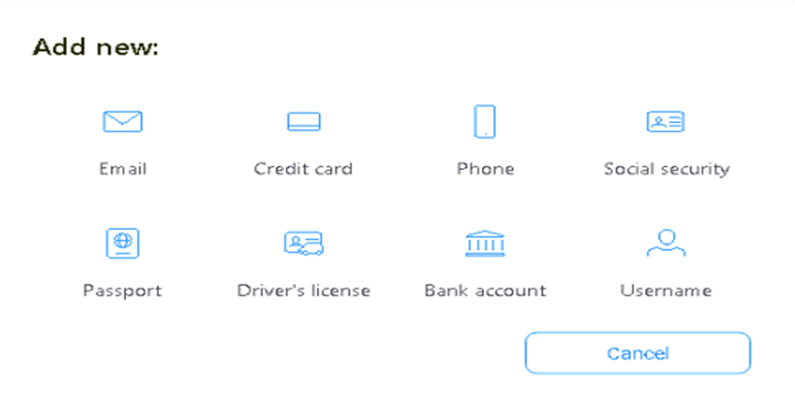
- Enter the requested information and select Add.
- NOTE: ID Monitoring immediately starts looking for breaches with your personal data and shows you the result of the search.
- To see the details of your exposed personal information and what you should do, select the specific breach listed in the ID Monitoring view.
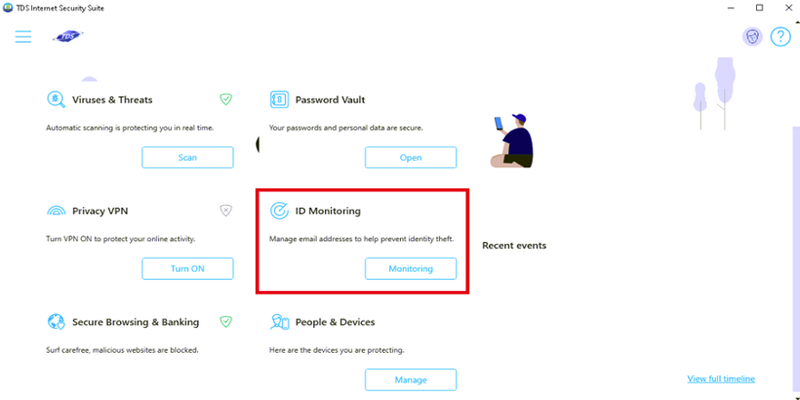
Delete ID Monitoring Items
To delete a monitored item from ID Monitoring:
- Open TDS Internet Security Suite app.
- On the home screen, select ID Monitoring.
- In the ID Monitoring view, select Monitored Items.
- To delete an item from the list, first select next to the item you want to remove and then select Delete.
- To confirm you want to stop monitoring the item, select Delete and the item disappears from the monitored items.
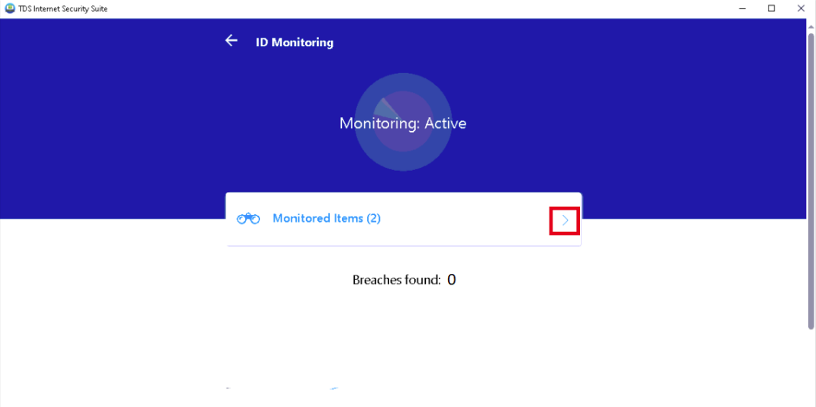
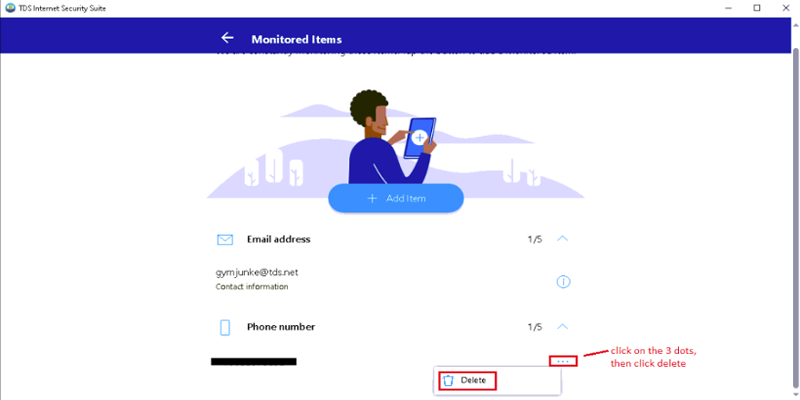
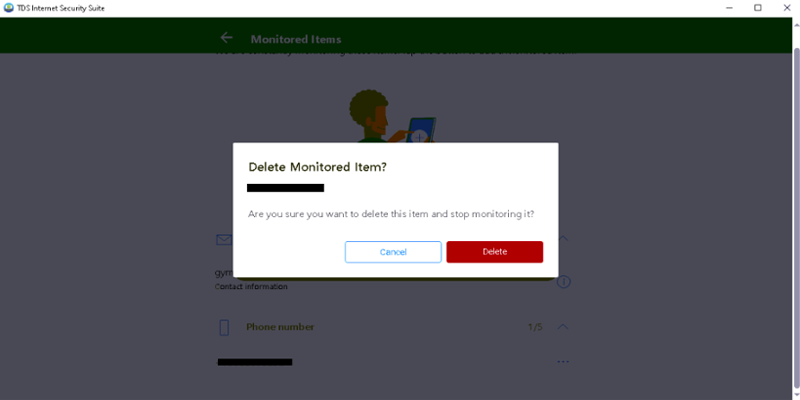
Changing Contact Email Address
The first email address that you add when setting up ID Monitoring automatically becomes your contact email address. You will receive notifications to that email address, as soon as any of your monitored items appears in a data breach.
Note: To edit your contact email address or to delete it from monitoring, you need to delete all other monitored items, if any, before you can edit or delete the contact email address.
To change your contact email address:
- Open TDS Internet Security Suite app.
- On the home screen, select ID Monitoring.
In the ID Monitoring view, select Monitored Items. - Select + Add item > Email and then enter your new contact email address and select Add.
- a. An email with a confirmation link has been sent to the address you entered. Open the email and confirm your email address. Once confirmed, the email address can be used as your contact email address.
- In the Monitored Items view, slect the email address and then select Assign as contact information > Assign
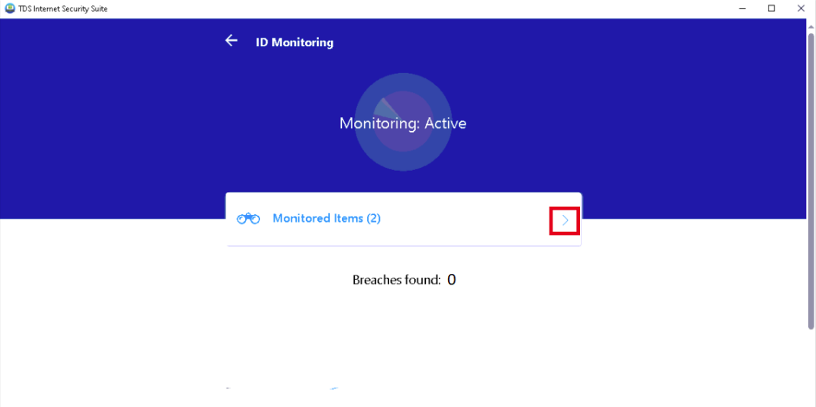
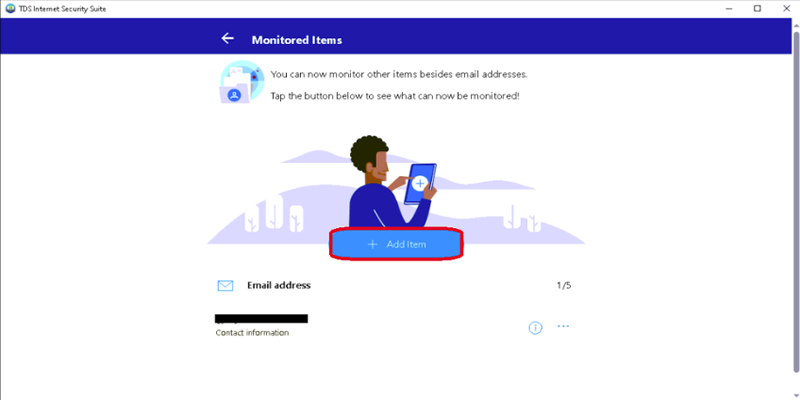
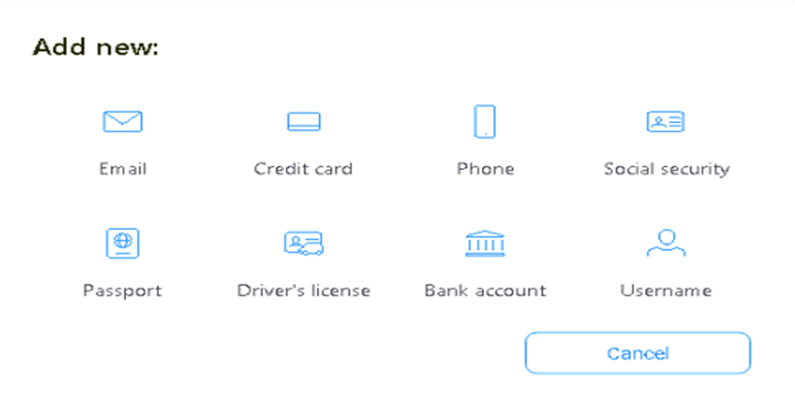
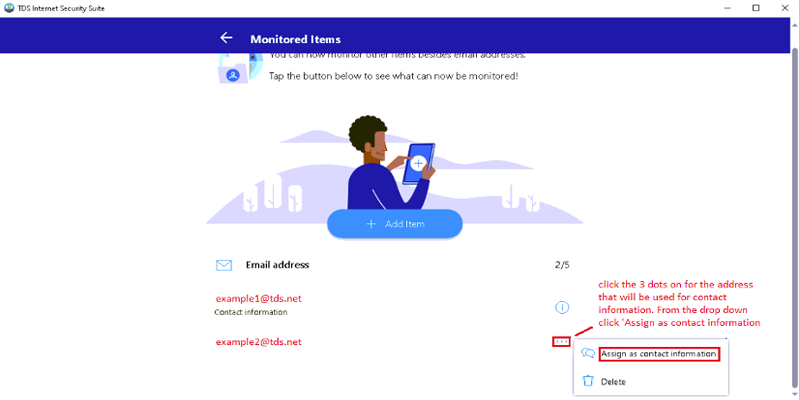
Your new contact email address is now in use
TDS is in your Community
Colorado, Nevada, New Mexico, Oregon, North Carolina, and Utah.
Find out for yourself what TDS has to offer for you.


