Configure Outlook Express for your TDS Email Account
Former Bendbroadband customers
Configuring Outlook Express
- Open Outlook Express.
- Click the Tools menu, and select Accounts.
- Click Add, and then click Mail.
- Fill out the following information:
- Display Name: Enter your name as you would like it to appear in the "From:" field of outgoing messages, Then click Next.
- Email Address: Your full TDS email address. Then click Next.
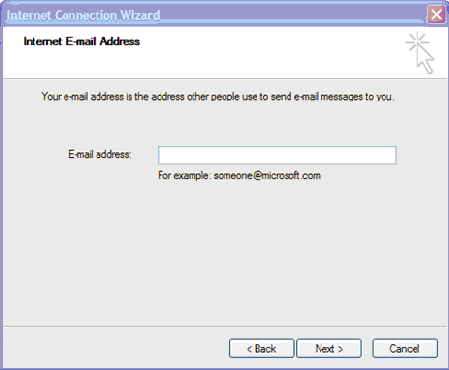
- Incoming mail (POP3, IMAP or HTTP) server: Mail.tds.net
- Click Next.
- Account Name: Your full TDS email address
- Password: Your TDS email password.
- Then click Next.
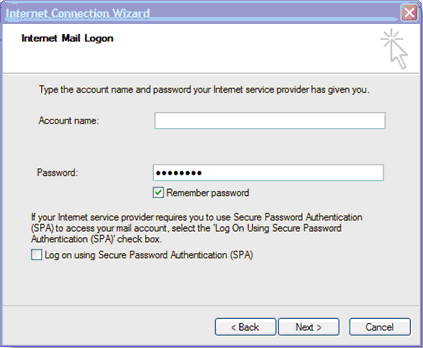
- Click Finish.
- Highlight Mail.tds.net under Account, and click Properties.
- Click the Advanced tab.
- Fill in the following information:
- Under Outgoing Mail (SMTP), check the box next to 'This server requires a secure connection (SSL)'.
- Enter 587 in the Outgoing mail (SMTP): field.
- Under Incoming mail (POP3), check the box next to 'This server requires a secure connection (SSL)'. The port will change to 995.
- Note: The order of Outgoing and Incoming mail server fields varies by version. Make sure you enter the correct information in each field.
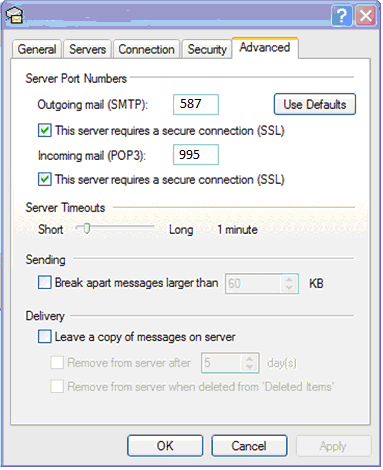
- Return to the Servers tab, and check the box next to 'My server requires authentication'.
- Click OK.
- Click Close.
- Congratulations! You're done configuring your client to send and retrieve messages.
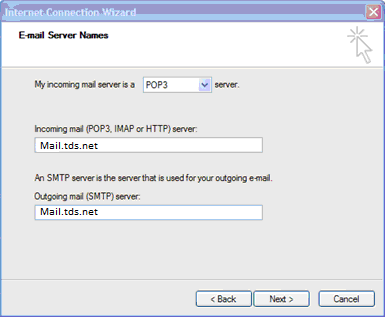
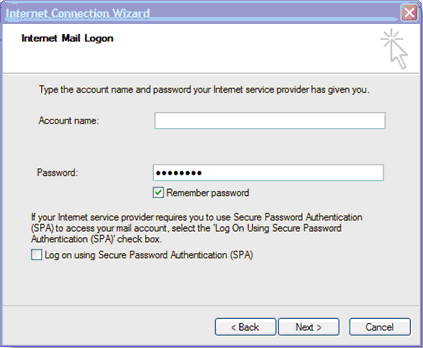
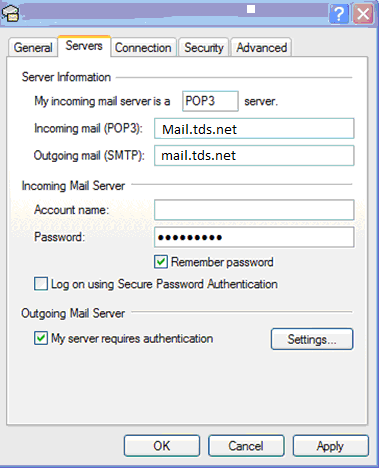
Former Bendbroadband accounts use the following settings instead of the ones listed below in the step by step instructions.
Incoming server: pop-server.bendbroadband.com
: (IMAP) Port 143 (POP3) Port 110
Outgoing server: smtp-server.bendbroadband.com
: (IMAP or SMTP) Port 25
Secure Authentication: checked yes
or
Optional setting: (IMAP or SMTP) Port 465
Transport Layer Security (TLS)*: checked yes
*On some devices, TLS may not be an option, in which case checking Secure Socket Layer (SSL) may allow TLS
Looking for something else?
TDS is in your Community
Colorado, Nevada, New Mexico, Oregon, North Carolina, and Utah.
Find out for yourself what TDS has to offer for you.


