How to configure/update TDS Mail settings in Outlook 2016
Former Bendbroadband customers
To configure Outlook 2016 to work with TDS Mail, follow these directions:
- Open Outlook
- Click the File tab
- In the Info Category, click Add Account
- On the Welcome to Outlook screen:
- Enter your TDS Email address in the Email Address field.
- Click the Advanced Options dropdown menu.
- Check the box next to "Let me set up my account manually".
- Click Connect and enter your TDS email password.
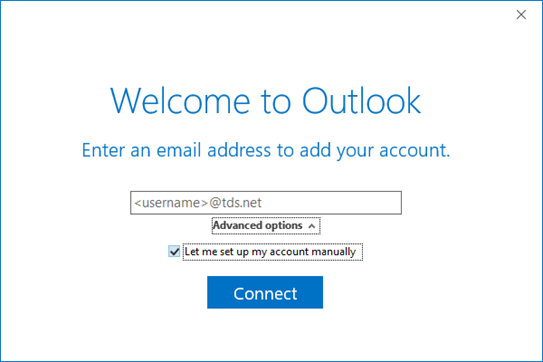
- Click Connect
- On the Choose account type page, select the IMAP envelope
- On the IMAP Account Settings screen, fill in all necessary fields with the following information:
-
Incoming mail
- Server: mail.tds.net
- Port: 993
- Encryption Method: SSL/TLS
-
Outgoing Mail
- Server: mail.tds.net
- Port: 587
- Encryption Method: STARTTLS
- Leave unchecked: "Require logon using Secure Password Authentication (SPA)"
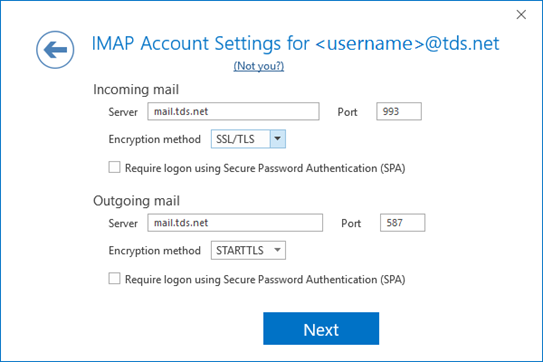
- Click Next
- On the "Enter the password for " screen, enter your email password, then click Connect
- On the Account setup is complete screen, uncheck the box for "Set up Outlook Mobile on my phone, too", then click OK
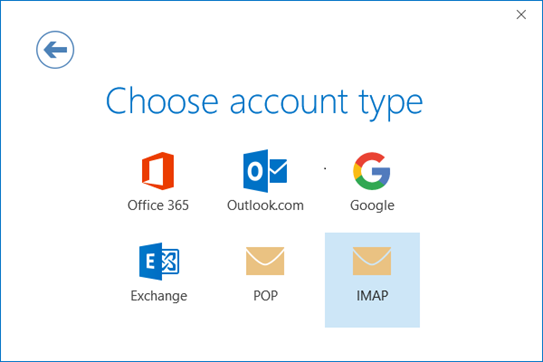
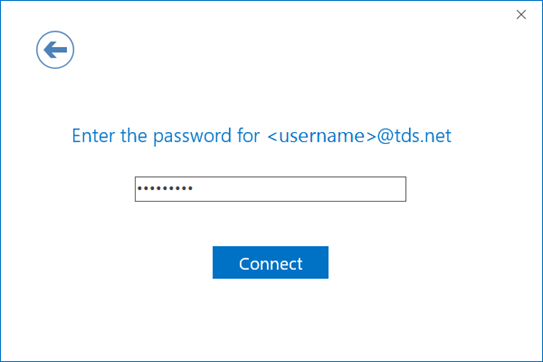
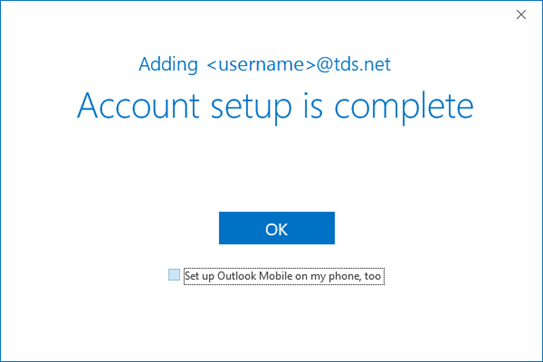
Former Bendbroadband accounts use the following settings instead of the ones listed below in the step by step instructions.
Incoming server: pop-server.bendbroadband.com
: (IMAP) Port 143 (POP3) Port 110
Outgoing server: smtp-server.bendbroadband.com
: (IMAP or SMTP) Port 25
Secure Authentication: checked yes
or
Optional setting: (IMAP or SMTP) Port 465
Transport Layer Security (TLS)*: checked yes
*On some devices, TLS may not be an option, in which case checking Secure Socket Layer (SSL) may allow TLS
Looking for something else?
TDS is in your Community
Colorado, Nevada, New Mexico, Oregon, North Carolina, and Utah.
Find out for yourself what TDS has to offer for you.


