Settings
Downloading Email from a POP3 Account
This tutorial will show you how to download messages from another email account into Webmail using POP3.
To set up a POP3 account in Webmail, complete the following steps:
- Click Settings.

- Click Preferences, and then click Other Accounts.
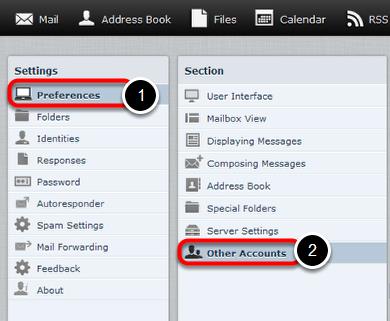
- In the Other Accounts pane, click Add.
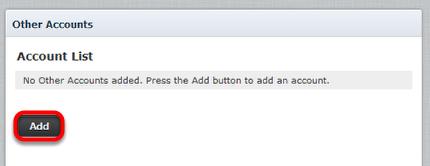
- Complete the fields on the Add POP3 Account page as follows:
- Email - Enter the full email address of the other account.
- Username - Enter the username you use to log in to your other email account.
- Password - Enter the password you use to log in to the other email account.
- Provider - From the drop-down list, choose the account's service provider.
- Server Address - The server address can be obtained from the provider of the email account you are trying to download.
- Server Port - Use port 110 if you do not put a check in the Use SSL box. Use port 993 if you do put a check in the Use SSL box.
- Use SSL - Putting a check in this box will make Webmail access your other email account through an encrypted connection.
- Leave Messages On Server - Put a check in this box if you want to leave a copy of the messages you download in the original email account.
- Default Folder - Select the folder to which you want to download the messages from your other email account.
- Test connection on save - Click to put a checkmark in this box if you want to test the connection to this account when you save the configuration.
- Import old messages - Click to put a checkmark in this box if you want to import all existing messages from the account. If you don't select this option, only new, unread messages will be imported.
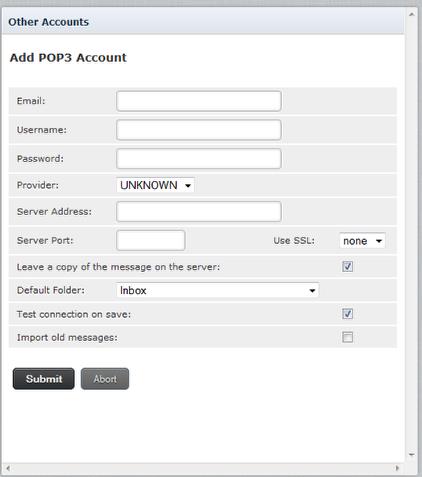
- Click Submit.
Looking for something else?
TDS is in your Community
Colorado, Nevada, New Mexico, Oregon, North Carolina, and Utah.
Find out for yourself what TDS has to offer for you.


