How to configure/update TDS Mail settings on an Android
Note: These steps are representative and each android device version may be slightly different.
To configure TDS Email on your Android Device:
- Open the Email app
- If there is already an email account set up, go to the phone Settings ->Add account->then email to get to the add accounts screen (the layout of the settings screen will vary for all Android devices)
- Enter TDS e-mail address and password and click Manual Setup
- Select IMAP Account
- For Incoming server settings, enter the following information:
- Email Address: Your full TDS email address
- Username: Your full TDS email address
- Password: Your TDS email password
- IMAP Server: mail.tds.net
- Security Type: SSL
- Port: 993
- Press Next
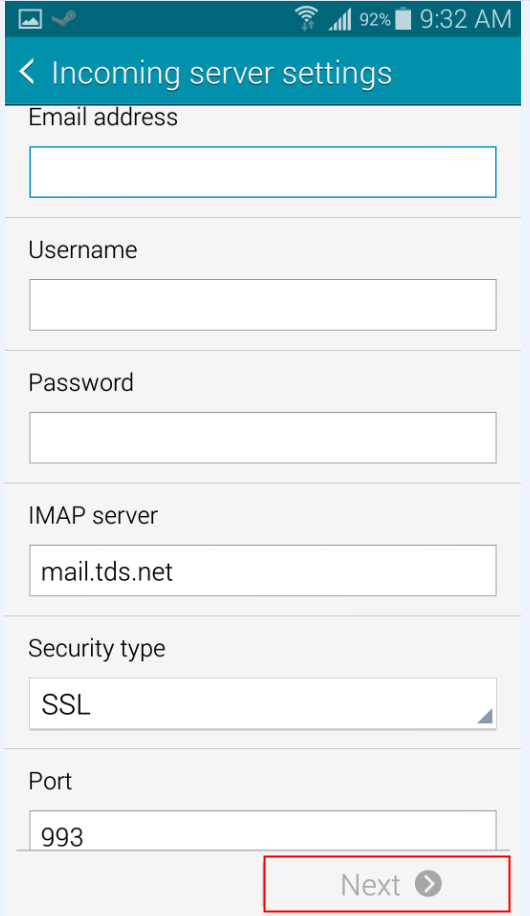
- For outgoing server settings, enter the following information:
- SMTP Server: mail.tds.net
- Security Type: TLS
- Port: 587
- Make sure Require sign-in has a checkmark in it
- Username: Your full TDS email address
- Password: Your TDS email password
- Press Next
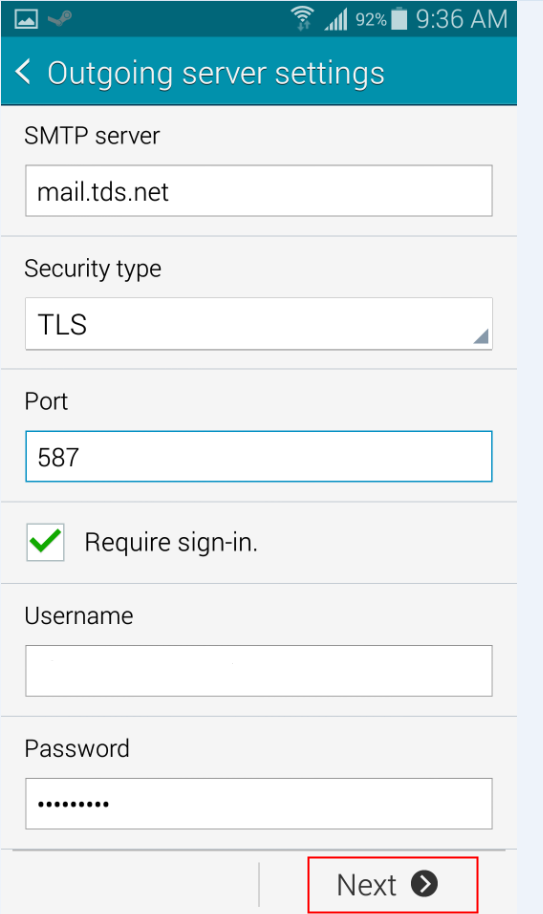
- Press Next (the Default account options should not need to change)
- Enter your name as you would like it to appear in the "From:" field of outgoing messages
- Press Done
Looking for something else?
TDS is in your Community
Colorado, Nevada, New Mexico, Oregon, North Carolina, and Utah.
Find out for yourself what TDS has to offer for you.


