Setup
Add or Remove Email Mailbox
Summary
If you have Administrator access, you can add or remove email for any user on your account. Steps 1 through 3 are the same for adding or removing. At step 4, choose "Yes" to add the mailbox and "No" to remove the mailbox.
Steps
- Log in to "My Account" on hellotds.com (select My Account from the My Account/Login menu).
- Select "Manage Users" from the Manage Account menu on the left.
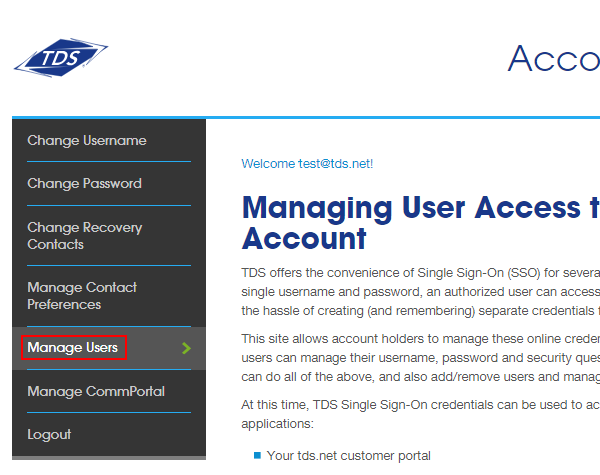
- In the list of users, click the “Edit” button next to the username you want to add or remove a mailbox.
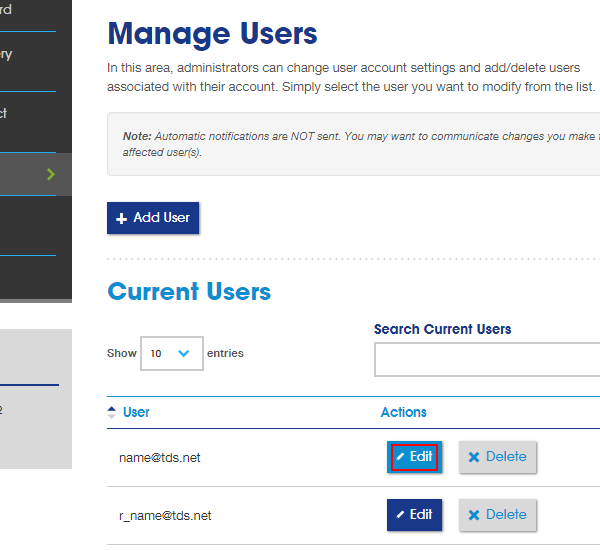
- Under Account Settings, "Create a mailbox for this user" has "Yes" and "No" options.
- Click "Yes" to add a mailbox to the user.
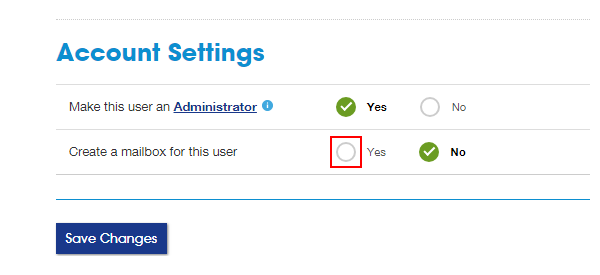
- Click "No" to remove the mailbox from the user.
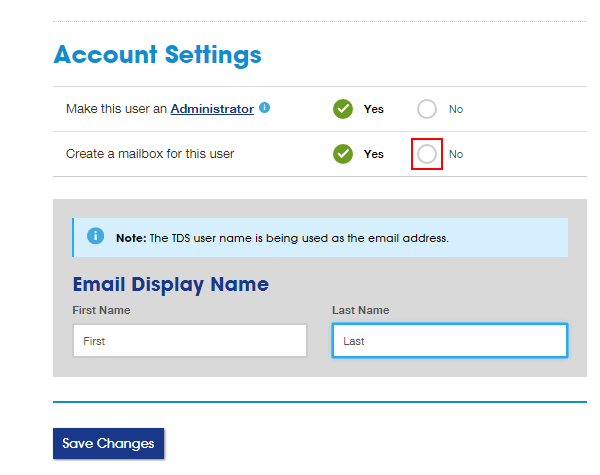
- Click "Yes" to add a mailbox to the user.
- If you selected "Yes", the "Email Display Name" box will appear. If you selected "No", a warning window will appear.
- To finish adding a mailbox, enter the desired first and last name in the "Email Display Name" box and then click "Save Changes".
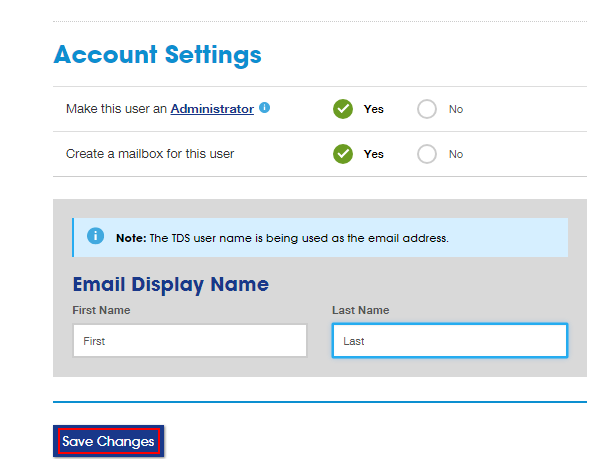
- To finish deleting the existing mailbox, click "Remove Mailbox" in the warning window.
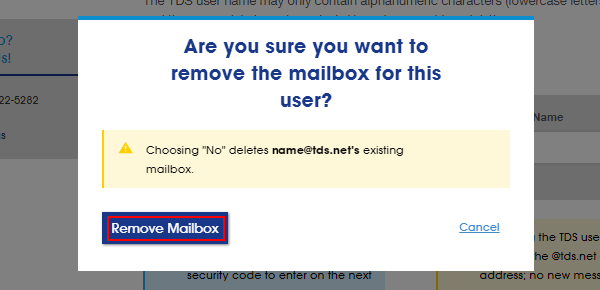
- To finish adding a mailbox, enter the desired first and last name in the "Email Display Name" box and then click "Save Changes".
- You will see confirmation of the changes at the top of the screen.
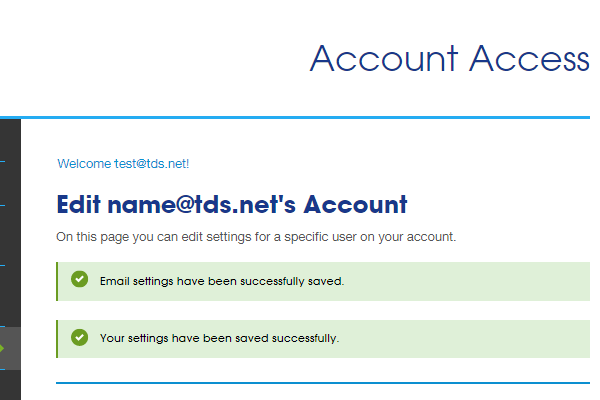
How to delete a TDS Email Address from your account
Visit https://login.tds.net/
- Then, log in to your account.
- Click View/Modify Account Information.
- Click Manage Account Users.
- Under Current Users, find the user name (email address) you want to
delete and click the trash can icon.
Note: You can not undo a deletion!
Any email still in the account will not be able to be retrieved after deletion has processed.
Looking for something else?
TDS is in your Community
Colorado, Nevada, New Mexico, Oregon, North Carolina, and Utah.
Find out for yourself what TDS has to offer for you.


