TDS TV+ Support
How to adjust your TDS TV+ Settings
The sound on your TV doesn’t seem right.
Go to Menu from the Navigation Bar and scroll down to “Audio Settings”.
Sound Effects Volume: Adjust the volume of the sound effects or turn them off completely. Also, consider adjusting the audio settings on your TV or sound system. Restart your TDS TV+ box if previous steps do not solve your audio issues
Adjust the screen-saver setting for your TDS TV+ input.
To adjust screen saver timing go the Device Settings option in the Settings menu from your home screen. Then look for screen saver timing, under device preferences.
How to turn on closed captioning.
- Select the Menu icon from the Home Screen, scroll down to Accessibility.
- Select Closed Captioning: Turn closed captioning on or off for all shows. Closed Caption Preferences: Change the way closed captioning text is displayed.
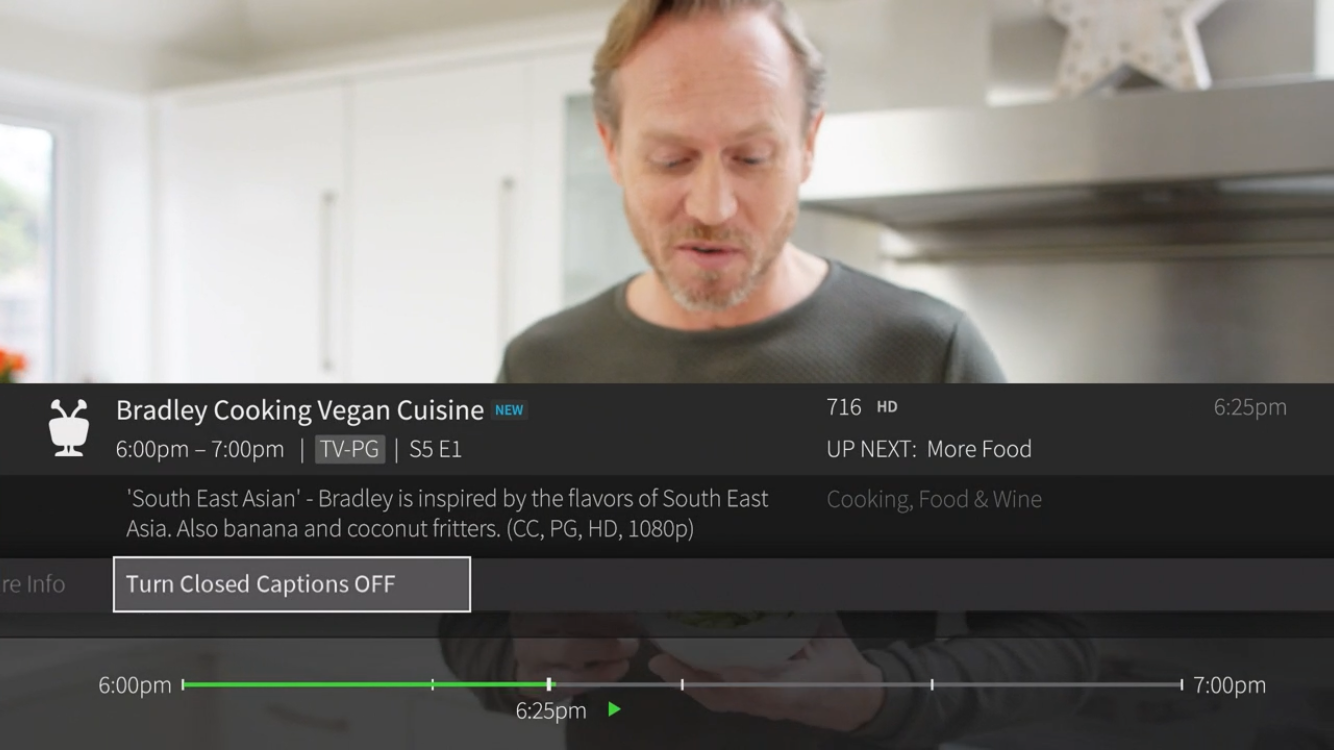
Language & Audio Description: Some shows are broadcast with an audio description track or more than one language track. Choose SAP to turn on audio description when available or choose the default language for shows with multiple language tracks available. To turn on audio description or change the language track for only the show you’re watching, press the info button on your remote control to open the info banner, then select Change Audio Track.
Note: this setting also appears in the Audio Settings menu; changes made in either place are reflected in the other.



