TDS TV+ Support
Watching Your Shows
Info Banner
The Info Banner displays the show’s title, description, what’s up next and other information. To view the Info Banner while watching a show, press the “i” button on your remote control. The Info Banner has shortcuts to corresponding features. Use the RIGHT/LEFT arrows to highlight an item, then press the OK button on your remote control.This menu also allows you to turn on or turn off closed captioning, too.
From the Info Banner, you can:
- Change the audio track – Change the audio language (this option is available only when other audio tracks are available)
- Record the show from the point you’re at right now
- Create OnePass to set a sereis recording
- Bookmark the show (or movie)
- More Info gives you options such as:
- Watch Now
- Create OnePass
- Cast
- May Also Like
- All Episodes
- Upcoming Airings
- All Upcoming Episodes (for series only)
- Turn Closed Captions (CC) On/Off
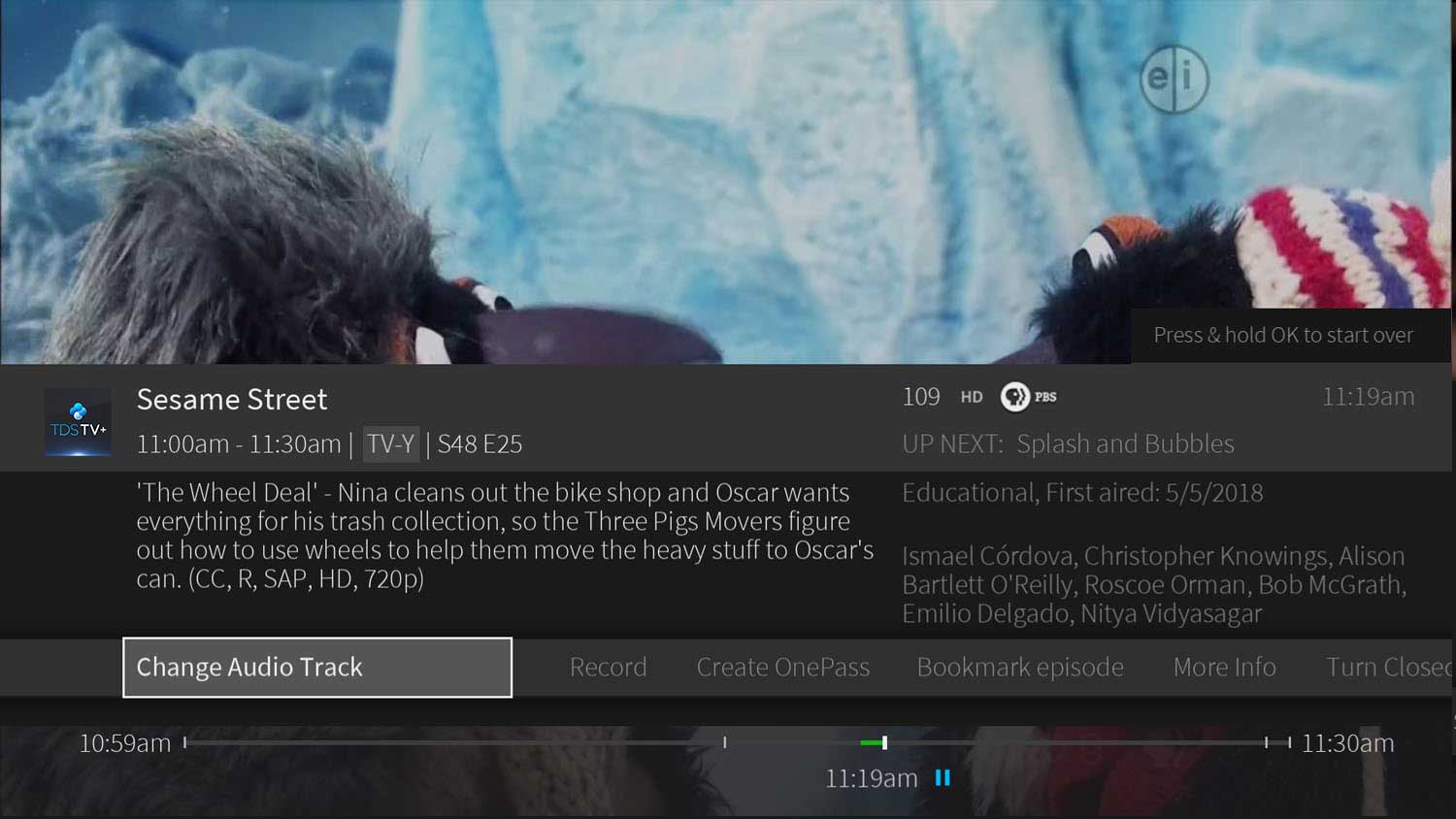
On-screen controls
- Start Over- Starts the show from the beginning (when available)
- Replay- Jumps back using seven-second intervals
- Rewind- Rewinds playback
- Pause/Play- Pauses while playing, plays while paused
- Forward= Fast-forward playback
- Advance- Jumps forward using thirty-second intervals
- Go to Live- Jumps to current "live" show point
- Timeline- The green segment generally indicates what portion of the show can be controlled
- Info- Same as pressing the 'Info' button
- Guide- Same as pressing the 'Guide' button
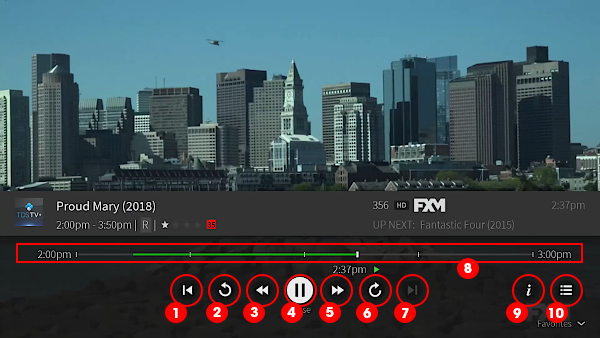
Search All Topics
TDS is in your Community
Colorado, Nevada, New Mexico, Oregon, North Carolina, and Utah.
Find out for yourself what TDS has to offer for you.



