How do I exclude a file or folder from scanning?
Sometimes you may want to exclude a file or folder from scanning. Excluded items are not scanned unless you remove them from the excluded items list.
To exclude a file or folder from scanning:
- Open the main user interface and go to the Tools page.
- Once on the Tools page, click App and File Control.
Note: You need administrative rights to access these settings. - Select the Excluded tab. This view will show you a list of currently excluded locations and applications.
- Click Add New.
- Select the file or folder you want to exclude then click OK to exclude the selected files, drives, or folders from future scans.
- Click Close.
Note: Real-time and manual scanning use the same exclusions. If you want an excluded file or folder to be included in a real-time or manual scan, go to the Excluded tab and click Clear to clear the file or folder.